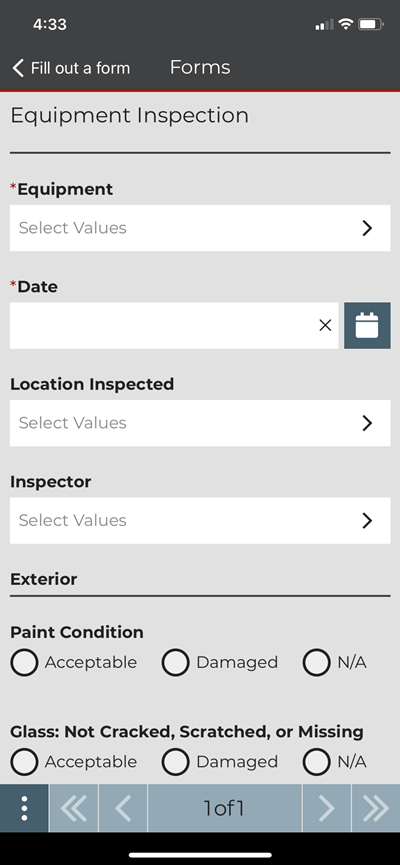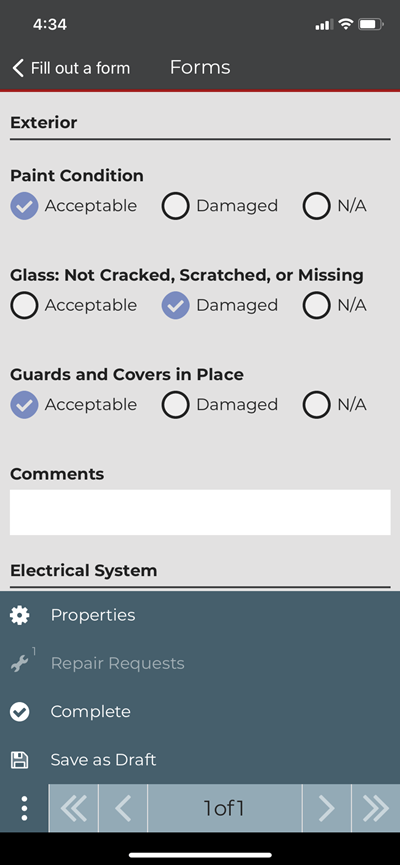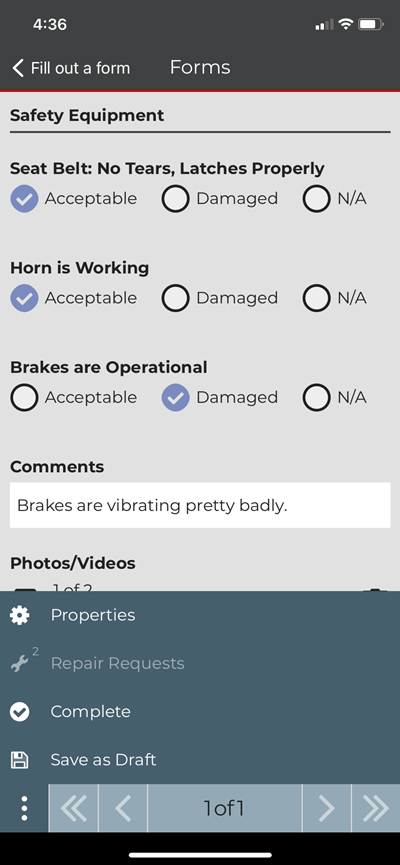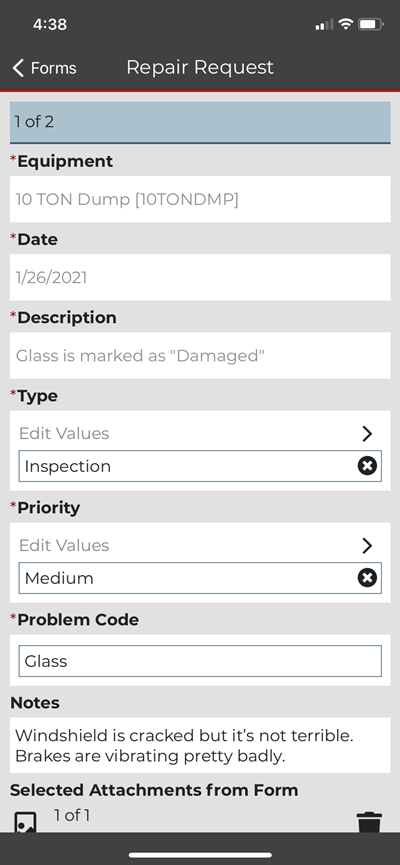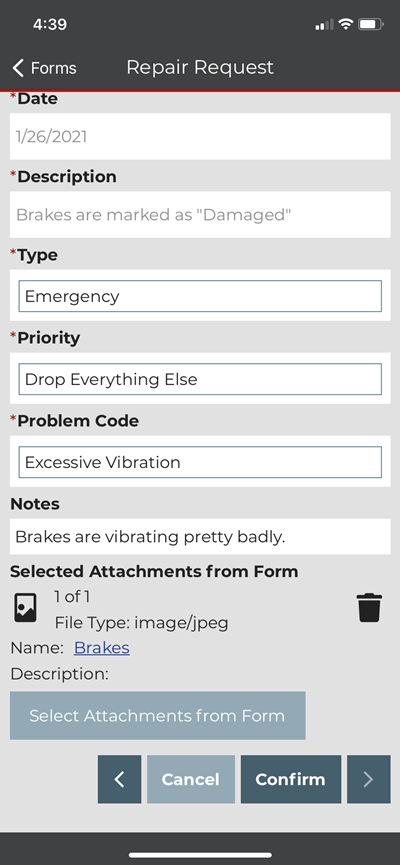To fill out a form
- Tap Fill Out A Form on the homepage, or tap Fill out a form in the navigation menu. The Fill Out a Form page will open with a list of blank forms available to fill out.
- Forms that include attachments will display Download Files to Device. Tap the download icon or text to begin downloading the attachment. Learn more about attachments.
- Tap on a form template in the list. The Form Properties page opens.
Embedded Files & Images
Getting Started
For each template downloaded to the device, any embedded files and images will not appear until the user taps the download icon or Download files to Device text. Attachments can be removed by tapping Remove Files from Device.
Available Space
Devices must have enough storage space to download embedded files and images. Devices without enough available space for downloading attachments will display a warning: "There is not enough space on your device to download files for this template. Please remove files for other templates from the device first."
Offline Mode
Embedded files and images can only be downloaded with a connection to the internet. If you plan to work offline and need the embedded files and images in your template, download attachments before going offline.
Note: Changes to a template's embedded files and/or images will require re-downloading the new files to the device.
Form Properties
General Information
Starting a new form opens the Form Properties dialog. Form Properties collects initial information about the form:
- Form Name – The name of your form. When you select a form to fill out, the application automatically generates a form name that you can edit.
- Group – Click on this field to select a Group. If the Group field is disabled and populated with a value, then this field is not editable and a Sub-Group is required.
- Sub-Group – (Only visible with sub-group options set for the Group). A Group must be selected first before choosing a sub-group. A Sub-Group will be required if a Group is populated in the field. If the Sub-Group field is disabled and a value is showing in that field, then this field is not editable.
Approval Sequence
The Approval Sequence section appears any time a form requires approval.
To add an approver:
- Select a user from the Approver 1 menu.
- Tap Add Approver to add another approver to the form. Additional approver fields are not required.
- Tap Next to enter form. Tap Cancel to return to the Fill Out a Form page.
Required Fields
Fields marked with a red asterisk are required.